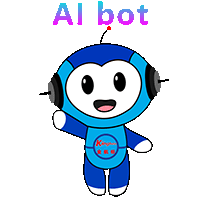Service hotline
+86 0755-83975897
 en
en Release date:2024-12-23Author source:KinghelmViews:3171
Universal Serial Bus (USB) technology has become an essential part of modern electronic devices, enabling data transfer and power delivery across a wide range of devices. Over the years, various **USB types** have been developed, each with specific features, connectors, and uses. Understanding the differences between these **USB types** is crucial for choosing the right connector for your devices. In this article, we'll explore the most common **USB types**: **USB-A**, **USB-B**, **USB-C**, and **Micro-USB**, and how they are used in different scenarios.
USB types refer to the various connectors and ports used in **USB** technology. These types are designed to suit different devices, offer varying speeds of data transfer, and handle different power requirements. The most common **USB types** include **USB-A**, **USB-B**, **USB-C**, and **Micro-USB**, each designed for specific use cases. In addition to connectors, the terms also refer to the data transfer speeds and power handling capabilities of each type.
**USB-A** is the most commonly recognized **USB type**. It is rectangular in shape with a flat, wide connector. **USB-A** ports are often found on desktop computers, laptops, and other devices like TVs and gaming consoles. This connector is used to connect external peripherals such as:
While **USB-A** is a versatile connector, it is being gradually replaced by newer standards like **USB-C** due to its limitations in speed and power delivery. Nevertheless, **USB-A** is still widely used for many legacy devices.
**USB-B** connectors are larger and squarer in shape compared to **USB-A**. They are commonly used for devices that require a stable connection for data transfer, like printers and scanners. **USB-B** ports are typically found on larger devices, such as:
**USB-B** connectors provide a more robust connection compared to **USB-A**, ensuring stable data transfer for devices that require constant or high-volume data exchange.
**USB-C** is the newest and most versatile **USB type**. It is a small, reversible connector that supports both data transfer and power delivery, capable of high speeds and higher power output. **USB-C** connectors are becoming the new standard across many modern devices due to their advantages over older **USB types**. These connectors are found on:
**USB-C** has many benefits, including:
**Micro-USB** is a smaller version of the **USB-A** connector, typically used for smartphones, tablets, and other portable devices. While **USB-C** is replacing **Micro-USB** in many modern devices, it remains popular in older smartphones, wearables, and some budget electronics. **Micro-USB** connectors are often used for:
Though **Micro-USB** is slower than **USB-C** and lacks some of the latest features, it is still widely used due to its compatibility with older devices and affordability.
When discussing **USB types**, it's also important to note the differences in **data transfer speeds**. The following versions are commonly used:
USB 3.1: Offers speeds up to 10 Gbps and is commonly used in **USB-C** connectors. It allows faster data transfer and better power delivery.

Choosing the right **USB type** is crucial for ensuring compatibility between devices and optimizing performance. **USB-A** and **USB-B** are still in use, especially with legacy devices, while **USB-C** is rapidly becoming the standard for new technology due to its versatility, speed, and power handling. **Micro-USB**, though being phased out, still serves as a reliable option for older devices. As USB technology continues to evolve, **USB-C** will likely be the go-to connector for most future devices, offering a unified and efficient solution for both power and data transmission.










Copyright © Shenzhen Kinghelm Electronics Co., Ltd. all rights reservedYue ICP Bei No. 17113853