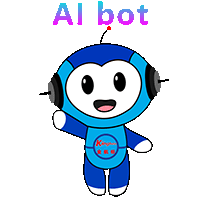Service hotline
+86 0755-83975897
 en
en Release date:2021-12-28Author source:KinghelmViews:1995
This article comes from the "network". Please contact us to delete it if you have any infringement problemsSupport the protection of intellectual property rights. Please indicate the original source and author for reprint.
one Turn on the power supply (put the source on the workbench). You need to turn it onfourOne“Line/Power”Button.
two Connect connectors and additional cables to the network analyzer as required. When using network analyzer cables, be very careful not to bend them too much.

Calibrate network analyzer (only)S11orS22Reflection measurement).
a. Select the calibration kit according to the type of connector you use.
b. Set the frequency range. staySTIMUL[敏感词]Control up pressstart, type the desired starting frequency. Repeat the same procedure for the stop frequency.
c. Remove the calibration device to clear the desktop. Then press on the onscreen soft key menuMORE, then pressDELETECAL SETFinally, select a number.
d. Select the calibration type. UsuallyCAL1-7mm, because this is the type of cable connected to the network analyzer.
e. choiceS11-1Port orS22-1Port (depending on the cable you want to use).
f. You are prompted to place the calibration standard at the cable terminal. They are in a wooden box.
f1. Start with the short circuit block (marked). Connect the short circuit block and press the soft keySHORT, when measuring (soon)SHORTUnderlined. Remove the short circuit block, put the plastic cover on the standard and find the open circuit block.
f2. Open circuit block. It has the same length as the short circuit block, but smaller diameter and has a hole at the end. PressOPEN, wait untilOPENIf it is underlined, remove the open circuit block and put the plastic cover in place.
f3. Find the load criteria. This is a long, smooth cylinder in the box. Connect it and pressLOAD, pressBROADBAND, press againDONE LOADS。 Assume that our load is accurate over the entire calibration frequency range, so this is a "broadband" standard. Place the plastic cover and return all standards to the box. (note! These standards are small and expensive. If we lose them, we have no other standards.)
f4. Omit isolation measurements.
i. PressSAVE1-port CAL。 Press a number, which is where you want to save the calibration settings. It should answer“Correction ON”。
ii. Check the calibration. The worst case is usually an open circuit, so put the open circuit standard again. stayFORMATPress on the menuSMITH CHART。 Should besmithYou can see a small dot on the right side of the figure, but you may also see a short line. Check the short circuit and load in the same way. For short circuits, thesmithSee a point on the left of the figure. For loads, the point should be in the middle. If these are not "clear", redo these calibrations. Factors that may affect the calibration include the tightness of the connection between cables and connectors, between components, and to the network analyzer.
iii. If a good calibration result is obtained, put the standard box back into the cabinet.
4b. Calibrate the network analyzer (full two port calibration for reflection and transmission measurements).
a. Select the calibration kit according to the type of connector you use.
b. Set the frequency range. staySTIMUL[敏感词]Control up pressstart, type the desired starting frequency. Repeat the same procedure for the stop frequency.
c. stayMEN[敏感词]Control up pressCAL。
d. Remove the calibration device to clear the desktop. Then press on the onscreen soft key menuMORE, then pressDELETECAL SETFinally, select a number.
e. choiceCAL 1 (7 mm A.1)Because you use7mmThe cable of the connector is connected to the network analyzer.
f. choiceREFLECT’NSoft key (on the side of the screen).
g. Press above4apartfThe open circuit, short circuit and short circuit are connected in turnS11(port)one)AndS22(port)two)Calibration terminal matching the load. After connecting each terminal to the cable, press the respective soft key, remove the terminal and repeat the above steps until all calibrations of the two ports are completed.
h. PressREFLECT’N DONE。
i. choiceTRANSMISSIONSoft key. Use threaded joints (on both sides1/2"Long thread) connecting cableoneAnd cabletwo。 PressfourFor each of the four soft keys, an underline appears below the key. Press againTRANS. DONE。
j. PressISOLATIONSoft key. choiceOMIT ISOLATIONSoft key. PressISOLATION DONE。
k. This completes the calibration and the calibration results must be saved. choiceSAVE 2-PORTCAL。 Save the calibration results to the previously deleted location(1-8)(it doesn't matter which one to use. You can use several locations at the same time when conducting different tests in different frequency ranges). Network analyzer should now say“CorrectionON”。
l. Check the calibration. The worst case is usually an open circuit, so put the open circuit standard again. stayFORMATPress on the menuSMITH CHART。 Should besmithYou can see a small dot on the right side of the figure, but you may also see a short line. Check the short circuit and load in the same way. For short circuits, thesmithSee a point on the left of the figure. For loads, the point should be in the middle. If these are not "clear", redo these calibrations. Factors that may affect the calibration include the tightness of the connection between cables and connectors, between components, and to the network analyzer.
m. If a good calibration result is obtained, put the standard box back into the cabinet.
4c. Calibration of network analyzer (for microstrip line measurement)TRL Two port calibration)
See front4a(a-eSection). Set the frequency.
choiceCAL。
deletecal set。
choiceCAL 1 (7 mm A.1)。
choiceTLR Two port soft key.
Connect the microstrip line bracket to the portoneAnd portstwoConnected cables.
This calibration shall use microstrip line calibrationTRLset up.
Will haveTHRUPut the marked microstrip line segment into the test bracket, and adjust the test bracket so that it is properly placed at both ends. You can look through the hole in the top of the bracket to make sure everything is placed correctly. PressTHRUSoft key and wait until an undefined underline appears.
Loosen the test carrier and install the port on the test carrieroneSide withREFLECTMarked shorter microstrip line (the other end of the microstrip line is not connected to the other side of the test bracket, so reflection calibration can be performed). PressS11 REFLECTAnd wait for it to underline. Place the microstrip line segment on theS22Side. PressS22 REFLECTAnd wait for it to underline.
PressISOLATIONSoft key. PressOMIT ISOLATION , press again ISOLATION DONE。
Place the with in the test bracketLINEMark the long microstrip line and pressLINE/MATCHKey. Press when underline appearsSAVE TRL Two port key and save the calibration factor to the previously deleted position.
Enter the microstrip line circuit test as required.
ofTRLImportant precautions for calibration:
You will beADMITTANCEIn the table, not in the expectedIMPEDANCELow frequency data can be seen in the table. The cut-off frequency of our calibration setting is about2GHz.

To measure impedance stayFORMATPress on the menuSmith Chart。 stayMENUPress on the menuMARKER>, press the knob with your finger to move the mark to the frequency you pay attention to (indicated in the upper left corner of the screen). stayWThen there are two numbers, which are the impedance in Ω (real part and imaginary part). To use more tags, pressmarker, and select another number. At mostfiveMarks (on different frequencies).
To see the reflection coefficient(S11orS22) stayFORMATPress on the menuLOG MAG。 PressMENU(in)FORMATMenu), which provides multiple options for printing. It is initially displayed in the upper left corner of the screenLOG MAGAnd its magnitude (labeled dimension frequency). Other options areLIN MAG、 SWR、 REAL、 IMAG、 POLARWait.
To change the image scale, inRESPONSEPress on the menuSCALE, turn the thumb knob until the image reaches the shape you want. Or select the scale on the numeric keypad (then press on the numeric keypadx1)。
To get a hard copy on the plotter:
one Put the paper into the plotter (a piece of paper, and the setting of the plotter stops at2/3Light gray). Press and hold the right switch. Turn on the plotter (rear left).
two stayAUXILLARYPress on the menu (lower part of the network analyzer panel)COPY, send the drawing command to the plotter to specify what to draw (all)
To save to disk:
one Use a UPlate.
one stayAUXILLARYPress on the menuDISC。
two STORE. More. Data - DATA。
three This will bring outABCDEF... line as a hint for the file name. Press the knob with your finger to turn to the letter and pressSELECT LETTER, press again Store。 This will be saved in tabular format. You can open the file with a simple text editor and load it intomatlabAnd do other work.
This article comes from“wave filter”, please contact us if you have any questions about infringementSupport the protection of intellectual property rights. Please indicate the original source and author for reprint.










Copyright © Shenzhen Kinghelm Electronics Co., Ltd. all rights reservedYue ICP Bei No. 17113853